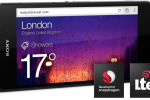10 Terms
10 TermsHome > Answers > HowtotakeascreenshotoftheSamsungGalaxyNote3 twa1384498339
How to take a screenshot of the Samsung Galaxy Note 3?
Not sure why this feature is so hard to figure out.
- Industry/Domain: Mobile communications
- Category: Mobile phones
- Created: 14:52, 15 November 2013
Creator
Featured blossaries
Marouane937
0
Terms
58
Blossaries
3
Followers
The 10 Most Shocking Historical Events
Category: History 1  10 Terms
10 Terms
 10 Terms
10 Terms
Dindadink
0
Terms
3
Blossaries
1
Followers
The Kamen Rider TV Series
Category: Entertainment 1  25 Terms
25 Terms
 25 Terms
25 Terms
paul01234
0
Terms
51
Blossaries
1
Followers
Western Otaku Terminology
Category: Technology 2  20 Terms
20 Terms
 20 Terms
20 Terms